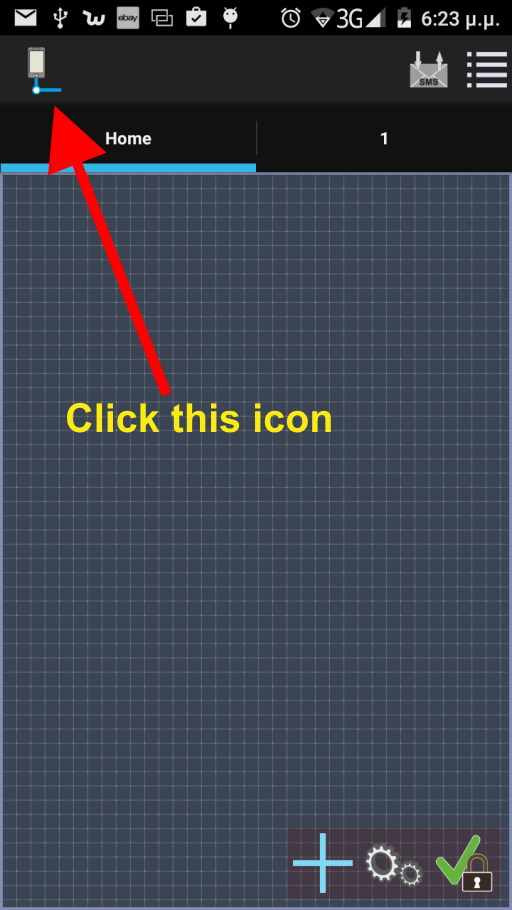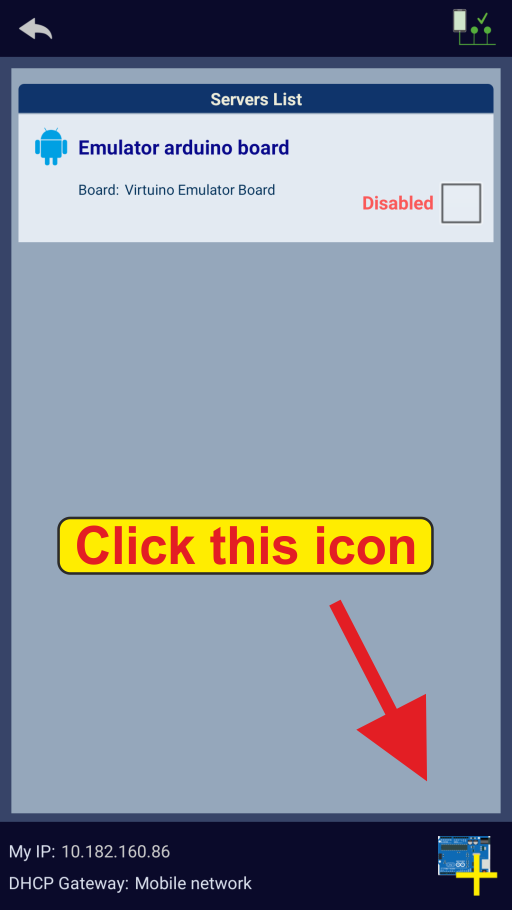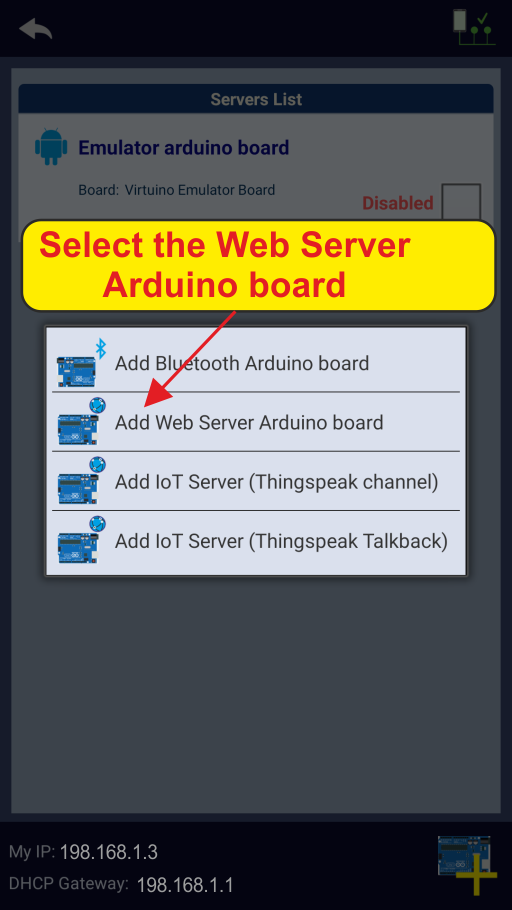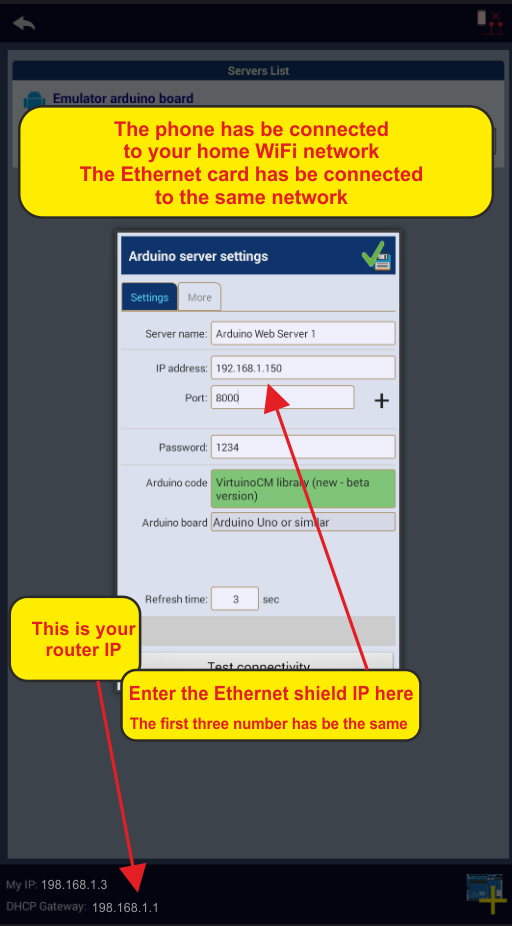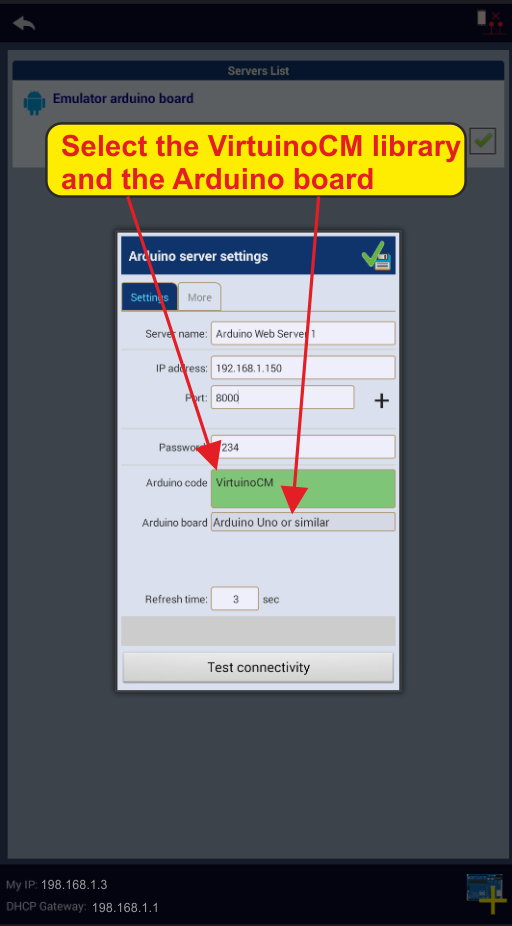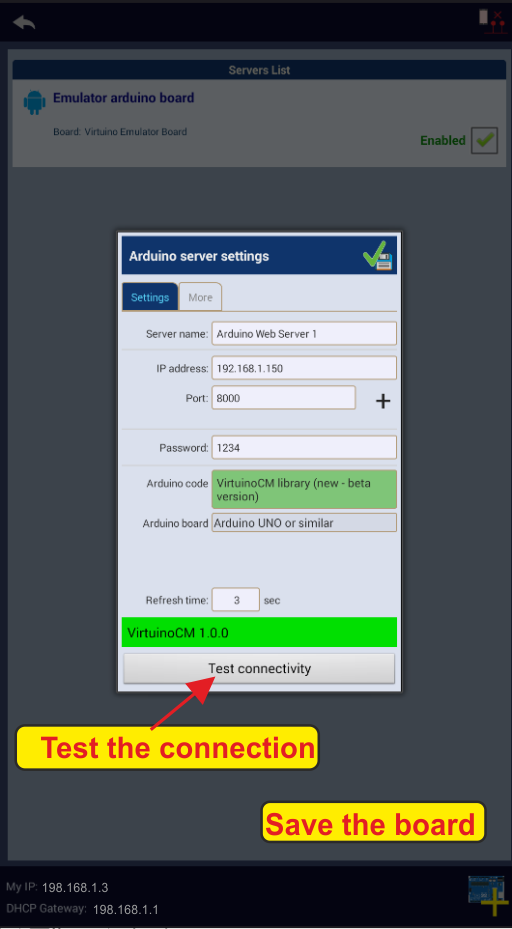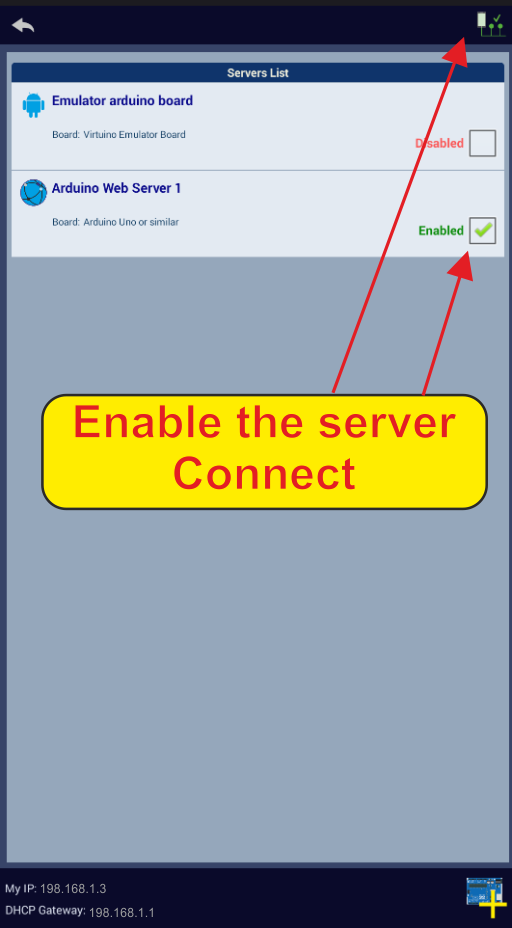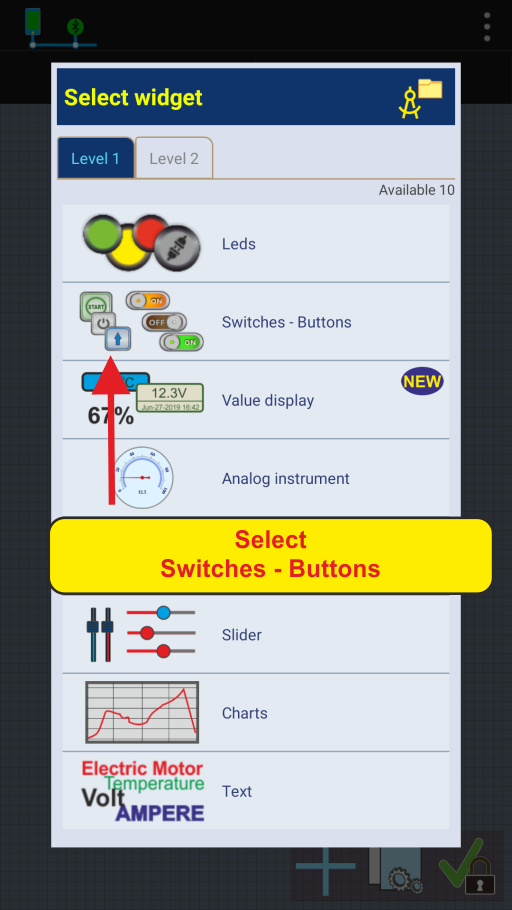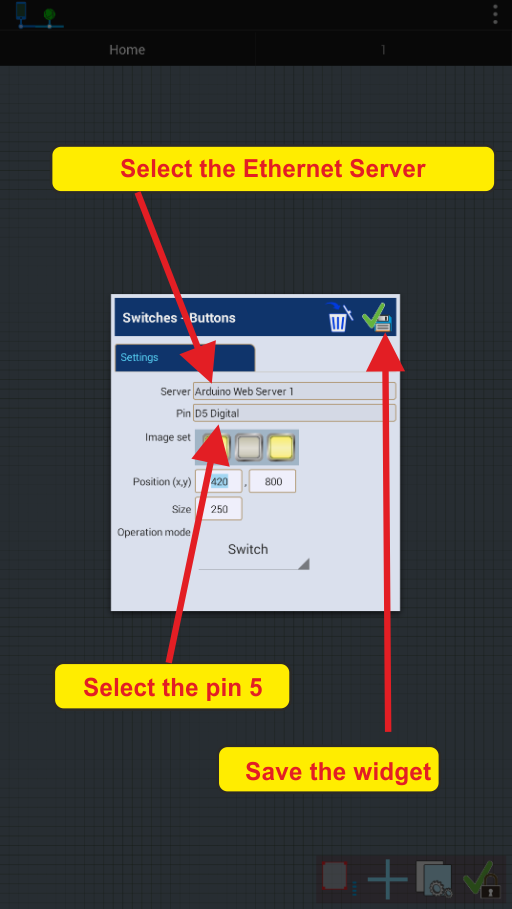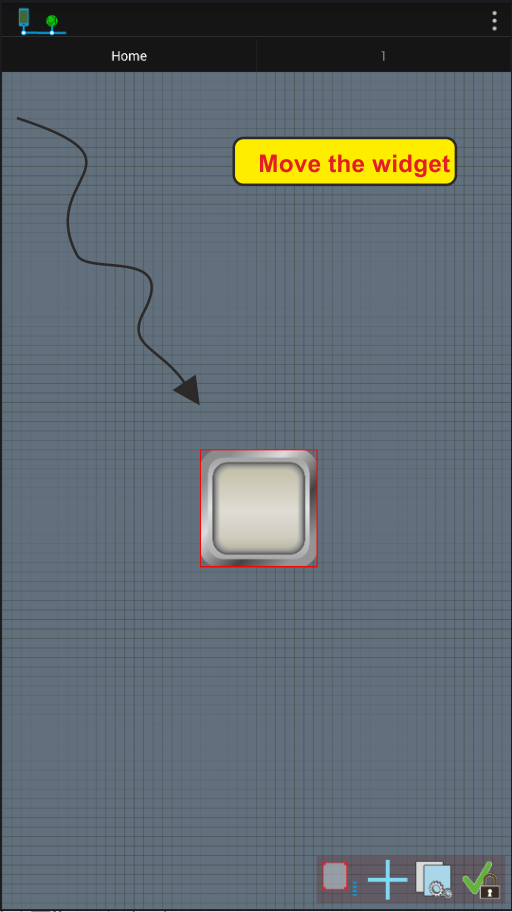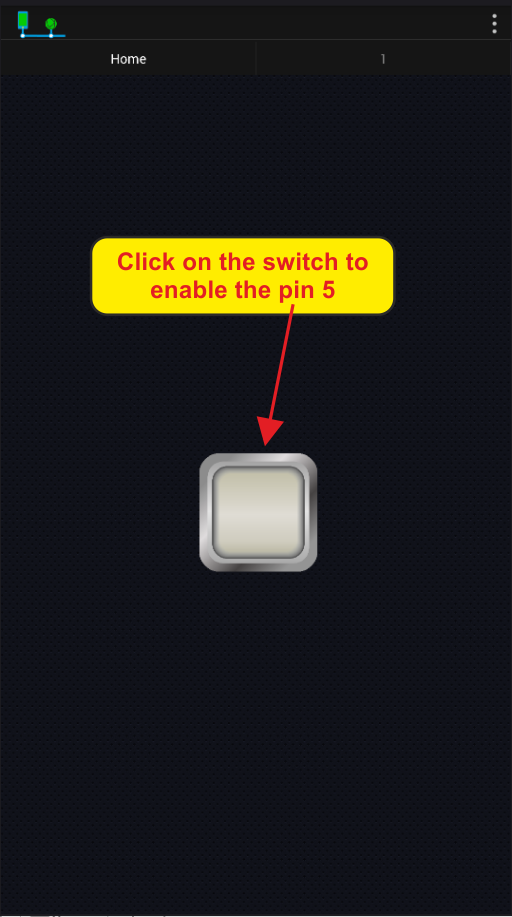Virtuino Tutorial 02 : Ethernet Shield connection
Tutorial description:
Enable or disable a LED connected to Arduino pin 5 via Virtuino App using Interner connection
Step 1: Arduino connections
Connect a Led to Arduino pin 5

Step 2: Install VirtuinoCM library to Arduino IDE software
a. Install VirtuinoCM library using the Arduino Library Manager
On Arduino IDE software go to Menu/Sketch/Include Library/Manage Libraries to open the Library Manager
On the search line enter VirtuinoCM.
Install the Virtuino CM library
If you can't install the library using the library manager you can install the library manually using the links below:
VirtuinoCM library (zip file)
GitHub:https://github.com/iliaslamprou/virtuinoCM
On Arduino IDE software go to Menu/Sketch/Include Library/Add zip library. Then load the library zip file
Step 3: Load the Ethernet example sketch
- Go to Menu/File/Examples/VirtuinoCM
- Select the example: Ethernet_ex1_getting_started
On the code enter the correct IP address.
This depends on your router IP
If your Router IP is 192.168.1.1 enter an ip like 192.168.1.150
If your Router IP is 192.168.2.1 enter an ip like 192.168.2.150 etc.
When you are ready connect Arduino board to a USB port and upload the code
Step 4: Virtuino app settings
Enable your Android device internet connection
Run Virtuino app